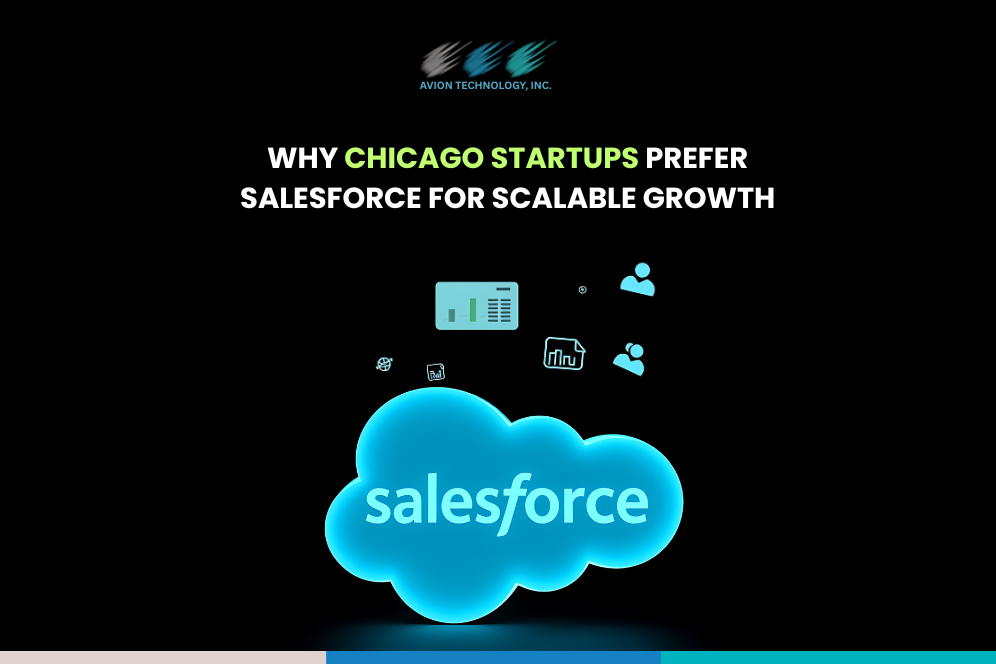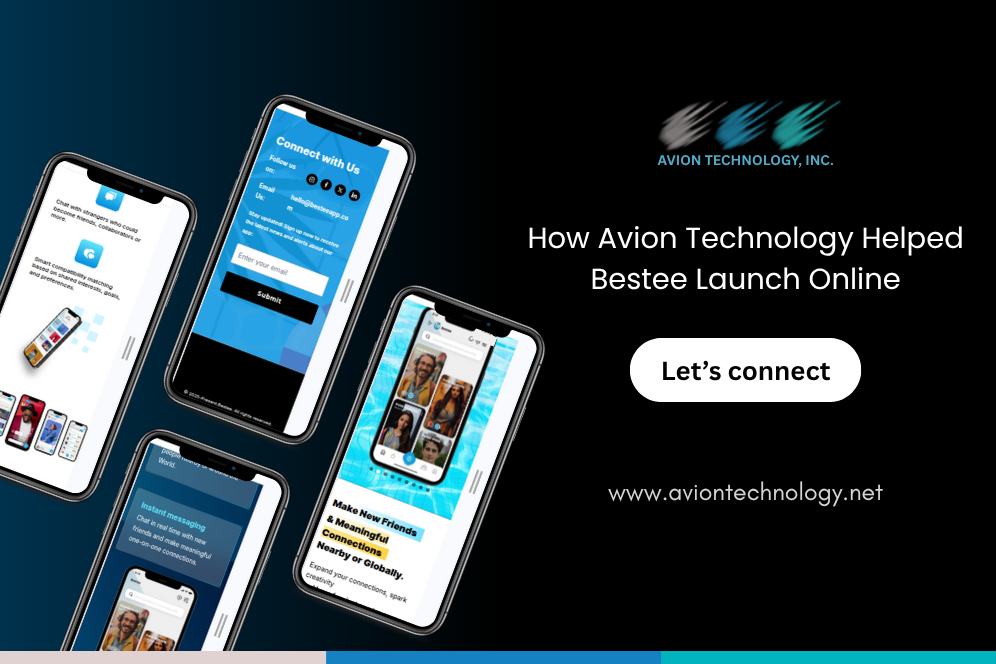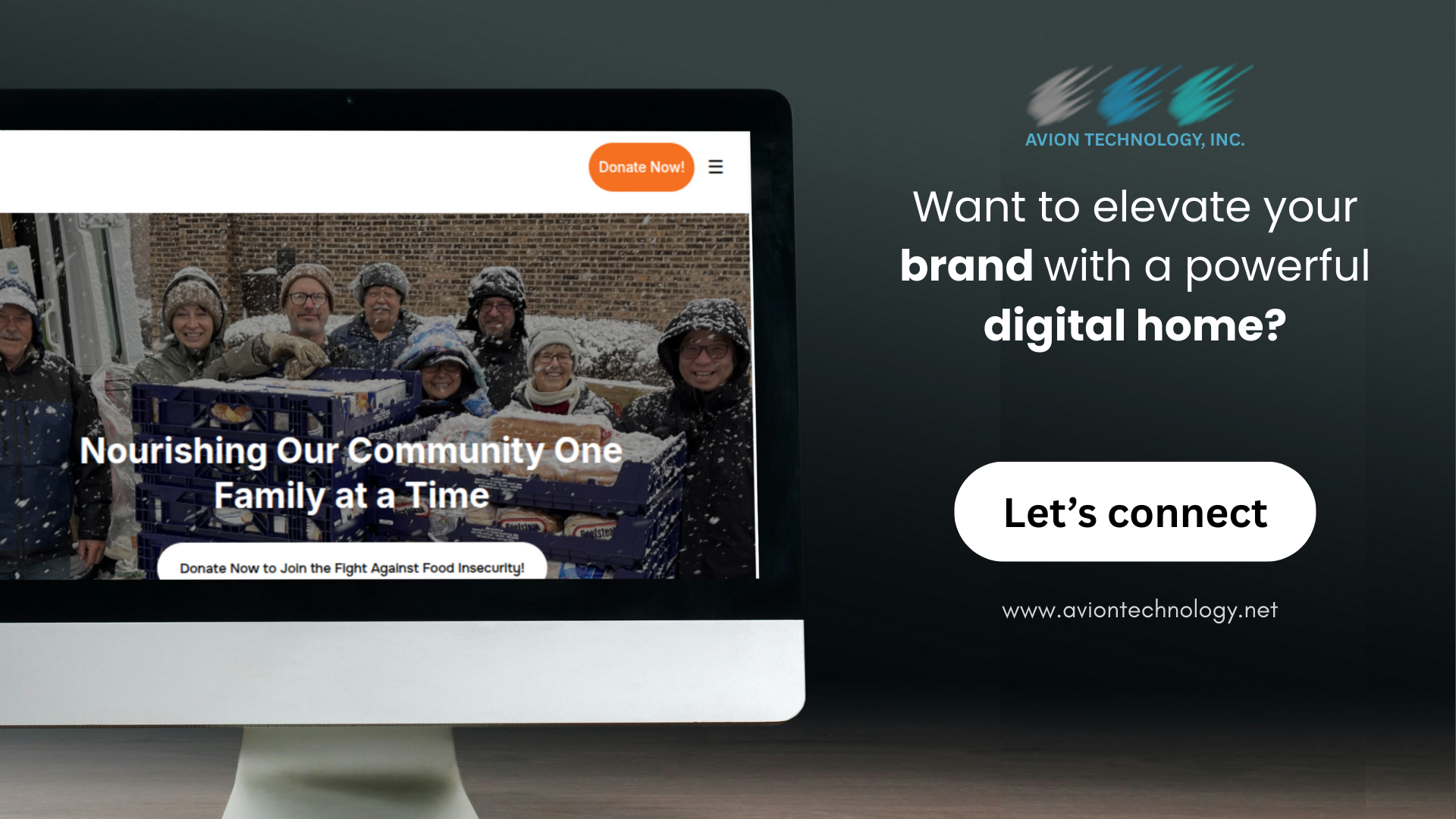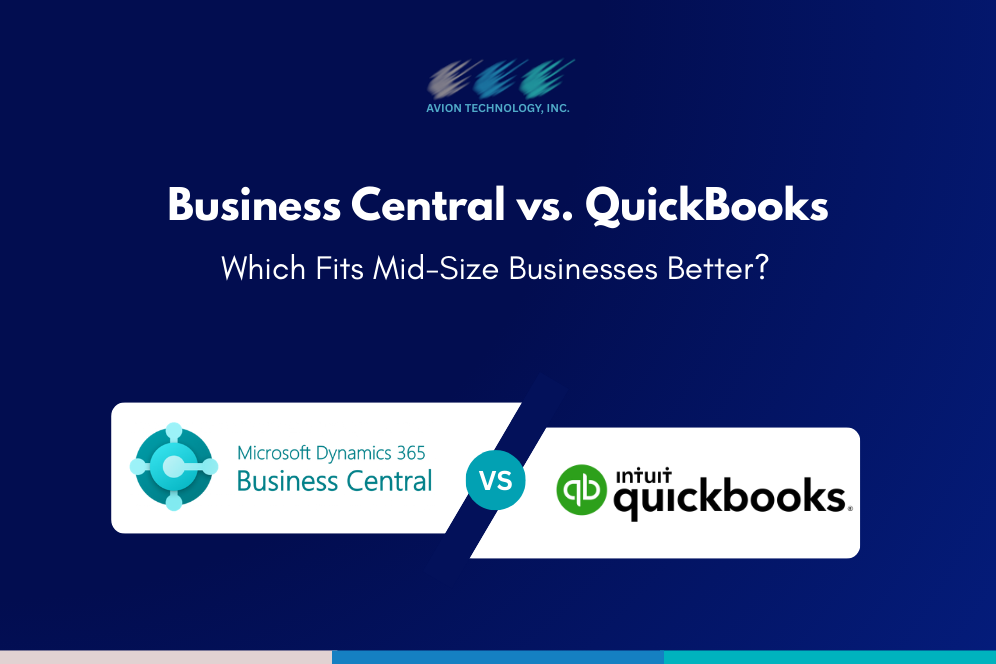Smartphones are one of the essential gadgets for users. More than 60% of people sleep with a phone next to them and check it first thing in the morning.
Almost all businesses have mobile apps to engage their audience. If you are planning to launch your mobile app, the Google Play Store is the best platform to reach billions of users.
Now, if you’re wondering how to upload your mobile app to the google play store, end your search here. We’ve covered end-to-end information about the Google Play upload process.
A step-by-step process for uploading an app to the Google Play Store:
1] Creating a developer account: A developer account is required to upload a Mobile app on the Google Play Store.
1. First, Sign in with your Google Account
2. Accept the developer agreement
3. Pay the registration fee, which is $25.
4. Complete your account details
2] Link developer account with Google Wallet merchant account: A merchant account is required to either download the app or receive payment made by users for in-app purchases. All payments will be received in the merchant account.
1. Sign in with your developer account.
2. Go to the menu and click on Report
3. Select financial Report
4. You can set up a Merchant Account by clicking on Set Up Now
5. Mention business details.
6. Hit the Submit button.
7. The merchant account will then be linked to your developer account.
3] Upload the app on the play store: After registering a merchant account, you can now upload the Mobile app to the Play Store.
1. From the menu, select All Applications.
2. Click on Add a New Application.
3. Select language from the drop-down menu.
4. Add titles to your app
5. To upload your app, you can either upload the APK or create a store list.
4] Upload the android package kit (APK): An Android Package Kit is a file format for Android to store, distribute, and install apps on Android devices.
1. From the menu, click Publish Management.
2. Select App Release.
3. Select the type of release for the first release from internal testing, closed testing, open trial.
4. Tap Create Release.
5. Follow the instructions to upload the APK files.
5] Store Listing: In this step, you need to fill in the information about your app to upload your app to Play Store.
1. Add an app title, a short description, and a full description.
2. Add screenshots, images, icons, videos, and other graphic content.
3. Add translations of your app to other languages.
4. Categorize your app into related types and categories.
5. Add contact details.
6. Add a link to your privacy policy to access sensitive data.
6] Content Rating: Rating is important to build trust in your lead. If the app is not rated, it is highly likely to be removed from the Google Play Store.
1. Select the app in the Play Console
2. Click on Store Presence from the menu
7] Choose a pricing and distribution model: You can choose your app for free or for pay. The Google Play Store lets you switch from a paid app to a free app later but does not allow you to switch from a free app to a paid app.
8] Publish your app: Once you are convinced that everything is OK, take the last step to upload the Android app on Play Store.
Resource:
https://www.cubix.co/blog/how-to-upload-app-to-google-play-store
https://appinventiv.com/blog/how-to-submit-app-to-google-play-store/
Disclaimer:
Wherever any material is quoted as sourced from the published text with publishing rights vested in an individual, it is stated that it is a pure quotation and has no intention to claim it as our own.
Image Source: www.freepik.com